How to schedule an email on Gmail?
How to schedule an email on Gmail?
What if you forget to send an important email on time? It's very horrible, isn't it? There have been many reasons such as busy schedules, less time, personal works and electricity failure, etc. that you are not able to send emails on time. In order to overcome these problems, Google brought one interesting feature. This feature will help you to schedule your emails when you want to send them to the recipient. You can schedule your emails in your free time even though you don't have time to send the mail on time. Thus the e-mail that you want to send will be delivered to the concerned e-mail id at the pre-scheduled time.
Google has announced some new updates on its 15the anniversary. A scheduled e-mail facility is one among them. This facility is similar to a pre-scheduled post on Facebook. In order to schedule the email, the users have to use a third-party addon. This facility is available on desktop and mobile versions as well.
Let's have a look into the usage of this feature below.
How to schedule an e-mail on the desktop version?
1. Prepare the e-mail you want to send.
2. After drafting the e-mail, click on the arrow icon near to send icon. You can select the date and time that you want to send the e-mail.
3. Click on the schedule option. Like an ordinary email, you are able to convert them into the original e-mail.
The only difference when you try to send scheduled e-mails on mobile version is that you can see three dot button on the right top of the screen instead of the arrow button. All other steps are the same. You can see the date and time option that allows you to set the scheduled e-mail.
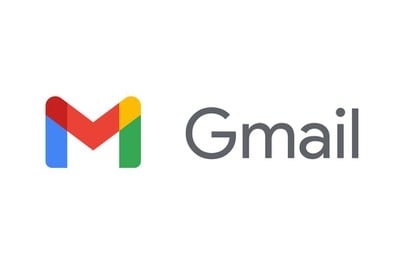



Post a Comment